We’ve all been there—you attempt to unlock your phone, and suddenly, that frustrating message appears: mobile password is forgotten. Whether it’s been ages since you last updated it or you just can’t remember what it is, forgetting your mobile password can be really annoying. But don’t worry! There are various methods to recover your phone, depending on the type of device and operating system you have. In this guide, we’ll walk you through the steps to take when your mobile password is forgotten so you can get back into your device with minimal fuss.
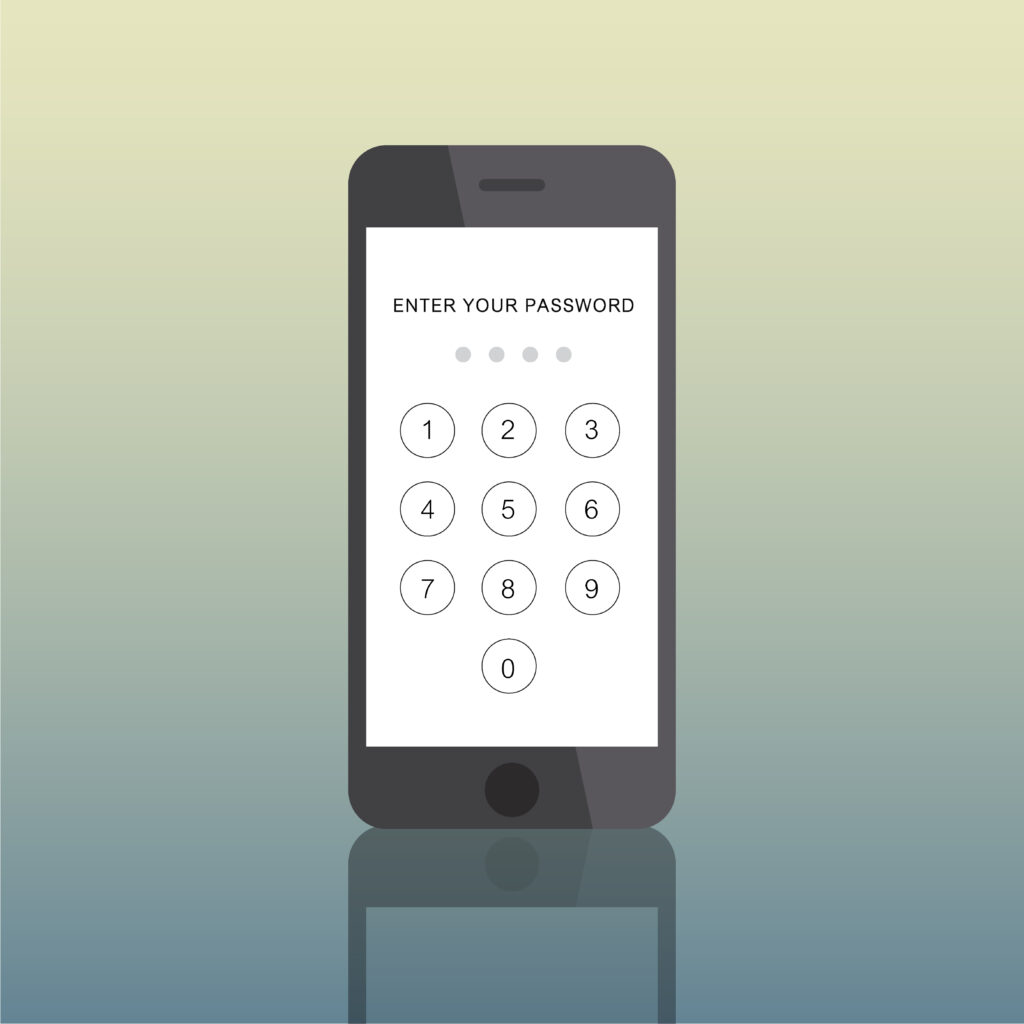
Table of Contents
Why Does Forgetting Your Mobile Password Happen?
Before diving into what to do when mobile password is forgotten, let’s explore why this can occur. Most often, we forget our mobile password because:
- We don’t use it frequently enough.
- We change it to something more secure and forget the new one.
- We haven’t set up an easy way to recover the password (like a backup or recovery option).
- We’ve set up a complex password that’s hard to remember.
Now that we know why mobile password is forgotten, let’s look at the different solutions available to you.
What to Do When Mobile Password is Forgotten on Android Devices
If your mobile password is forgotten on an Android phone, don’t worry—there are a few recovery methods to try:
1. Use Google’s Find My Device
Google’s Find My Device tool is often the easiest way to unlock your phone if mobile password is forgotten:
- Visit Find My Device on a computer or another device.
- Log in with your Google account credentials associated with the locked phone.
- Select the device you want to unlock and choose the “Erase Device” option. This will erase all data, including your locked password, so you can set up your phone again.
- Once the device is reset, you can enter a new password.
2. Perform a Factory Reset
If mobile password is forgotten and you’re unable to unlock your phone using the methods above, performing a factory reset might be your only option:
- Power off your phone.
- Press and hold the Volume Up + Power buttons simultaneously (the combination may vary depending on your device).
- Once the recovery menu appears, navigate to “Wipe data/factory reset” using the volume buttons and confirm with the power button.
- Your phone will be reset to its original factory settings, removing the forgotten password. However, note that all your data will be wiped.
3. Use Samsung’s Find My Mobile (for Samsung Devices)
If you’re using a Samsung device, mobile password is forgotten can be reset using Samsung’s dedicated Find My Mobile service:
- Visit Find My Mobile and log in with your Samsung account.
- Select your device and click on “Unlock”.
- Follow the on-screen instructions to unlock your device remotely.
4. Contact Your Carrier or Manufacturer Support
If you’ve exhausted all options and still can’t unlock your phone, the next step is to reach out to your carrier or the manufacturer’s customer support. They can provide guidance on what to do if you’ve forgotten your mobile password, particularly if your device has a locking mechanism that’s specific to the brand.
What to Do When Mobile Password is Forgotten on iPhone
If mobile password is forgotten on your iPhone, Apple provides several recovery methods to help you regain access to your device:
1. Use iCloud to Erase the Device
One of the easiest solutions for what to do when mobile password is forgotten on an iPhone is using iCloud’s “Find My iPhone” feature:
- Go to iCloud.com on a computer or another device and log in with your Apple ID.
- Click on “Find iPhone,” then select the device.
- Click on “Erase iPhone.” This will remotely wipe your device, including the forgotten password.
- After the reset, you can set up your phone again with a new password.
2. Use Recovery Mode
If mobile password is forgotten and you can’t use iCloud to reset your iPhone, the next step is to use Recovery Mode:
- Connect your iPhone to a computer with iTunes installed.
- Force restart your iPhone by pressing the Volume Up button, then Volume Down, and holding the Side button until the recovery mode screen appears.
- Choose “Restore” on iTunes to erase your iPhone and remove the forgotten password.
- Once the process is complete, set up your device and create a new password.
3. Use Apple’s Support
If you’re unable to unlock your phone using the methods mentioned above, consider contacting Apple Support for further help. They can provide guidance on additional steps to regain access to your phone if you’ve forgotten your mobile password.
What to Do When Mobile Password is Forgotten and You Have No Backup
If your mobile password is forgotten and you have no backup set up, your options for recovery are limited, but not impossible:
- For Android phones, you can try a factory reset (be aware this will erase all your data).
- For iPhones, using iCloud or recovery mode are your best bets, although you’ll lose data without a backup.
- For both platforms, always consider setting up backup options once you regain access to prevent future issues with a forgotten password.
How to Prevent Forgetting Your Mobile Password
Now that we’ve covered what to do when mobile password is forgotten, it’s essential to prevent this from happening again in the future. Here are some tips:
- Use a password manager: These apps securely store all your passwords, so you never have to worry about forgetting them again.
- Enable biometric authentication: Set up fingerprint recognition or facial recognition so you don’t have to rely solely on a password.
- Choose a memorable password: While it’s important to have a strong password, try to make it something memorable yet secure.
- Set up account recovery options: Enable backup email addresses, phone numbers, and security questions for easy recovery in case you forget your password.
Conclusion: What to Do When Mobile Password is Forgotten
Forgetting your mobile password can be a stressful experience, but there are steps you can take to regain access to your phone. Whether you have an Android or an iPhone, you can use various recovery methods, such as resetting your device, utilizing remote unlocking tools, or reaching out to customer support. Additionally, it’s wise to implement preventive measures to avoid this issue in the future, like setting up biometric options or using a password manager.
Read More :
